Downloading the Windows App
Login to the ThinkSafe Dashboard
Select download for Windows from the black box at the bottom left.
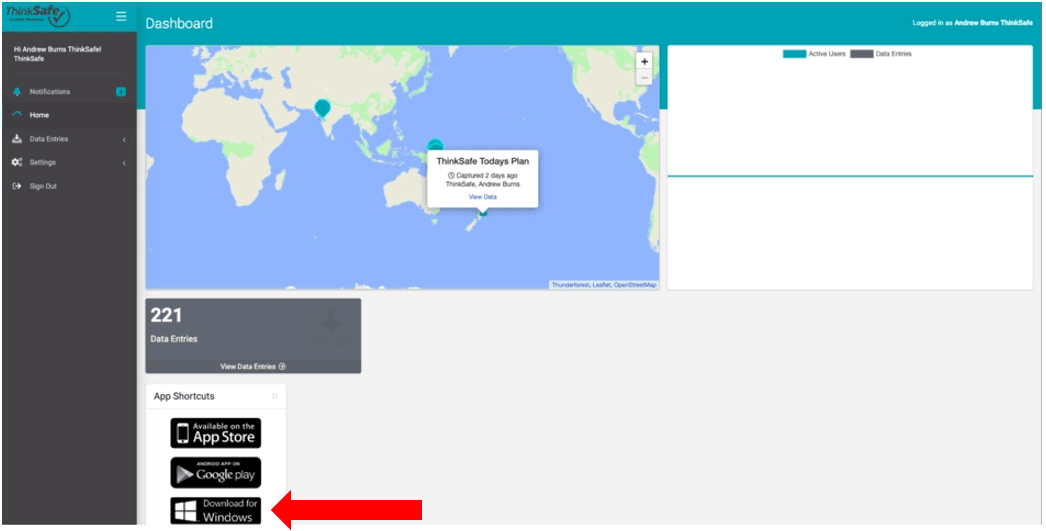
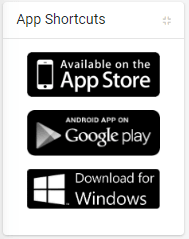
Open the downloaded file
You will get a warning prompt from Microsoft Defender because it is a file being downloaded from the internet. If using Chrome browser, select 'More Info' then 'Run Anyway'. If you are using Microsoft Edge browser, select 'Keep' when prompted with the warning.
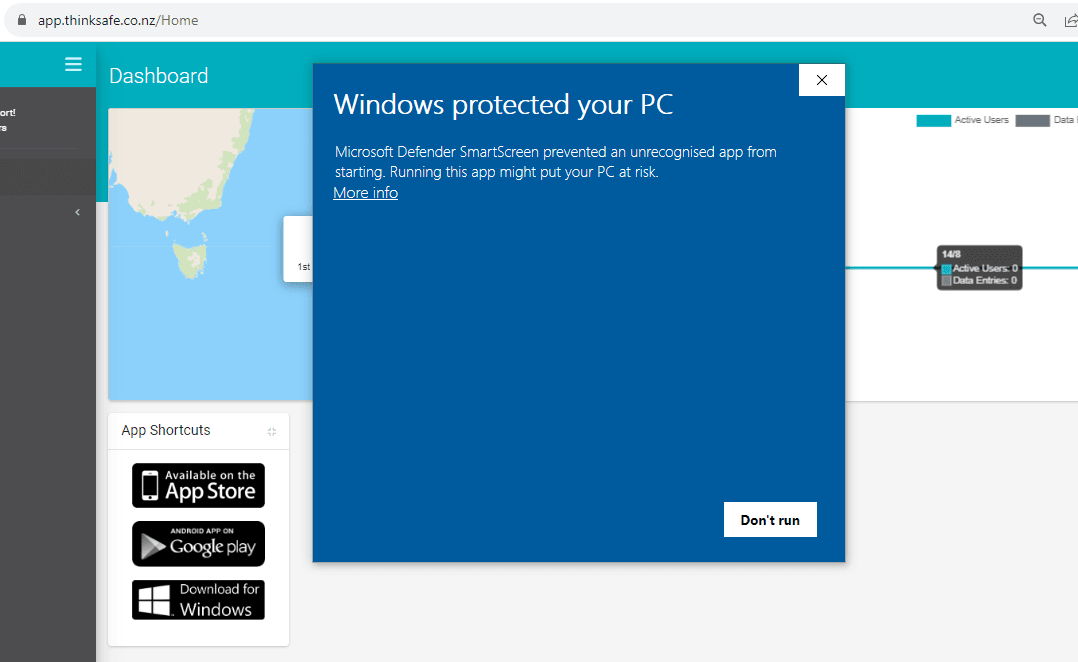
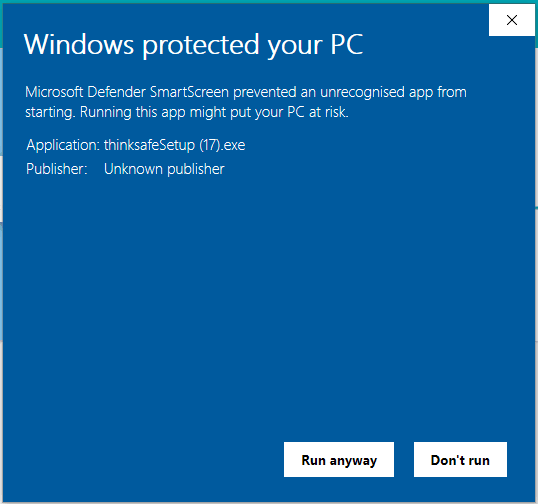
Select the Windows Field Data Icon
Login to the Windows App.
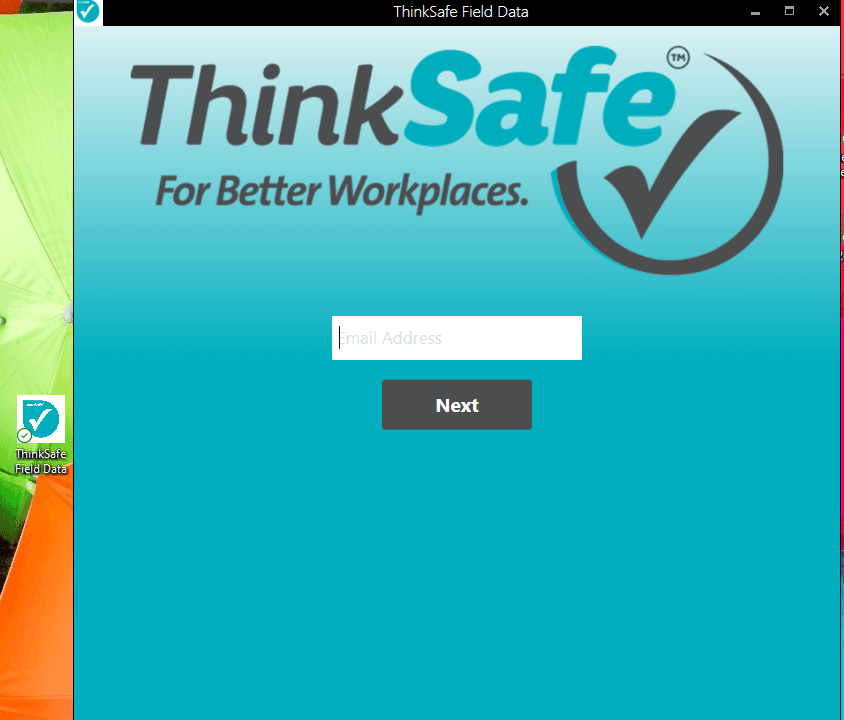

Freephone: 0800 600 004
E-Mail: info@thinksafe.co.nz

