QR Code / Webform Data
How to view and export the QR Code / Webform Data
Please note that the data source refreshes every 15 minutes.
Sign into the ThinkSafe Dashboard
Select Connected Data
Select Data Sources
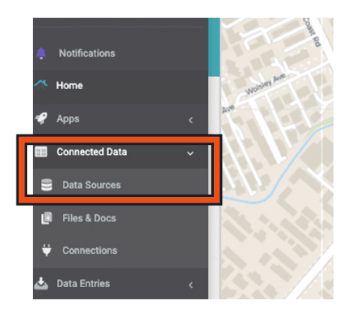
Type QR into the search bar on the right hand side and press Enter.
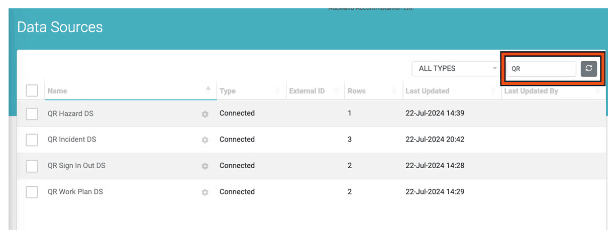
Select the relevant Data Source.
You can view the data by scrolling or using the key word search.
You can export the Data Source to Excel by clicking Export.
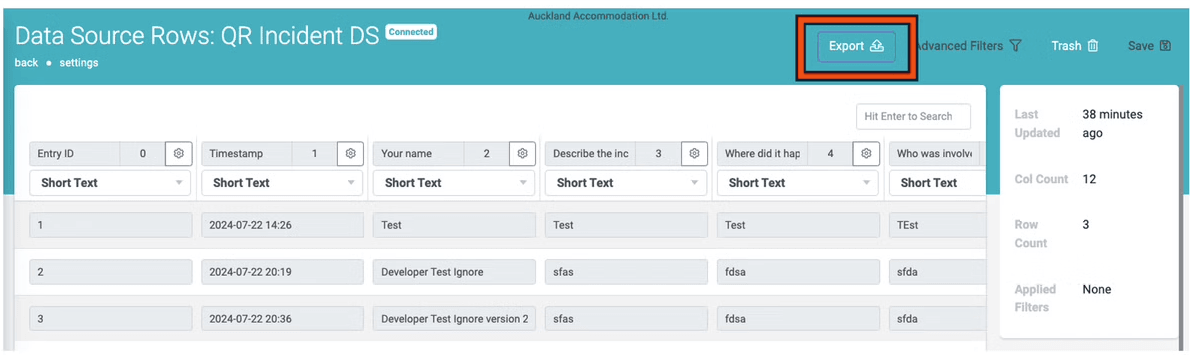
Click on Export again.
Wait for the notification: SUCCESS Your Download is Ready.
Click on Click here to Download.
Open the downloaded file in Excel.
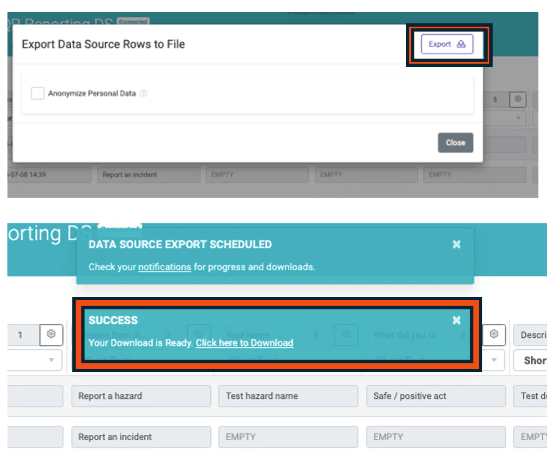

Freephone: 0800 600 004
E-Mail: info@thinksafe.co.nz