Exporting Data
To export data select 'View Entry'
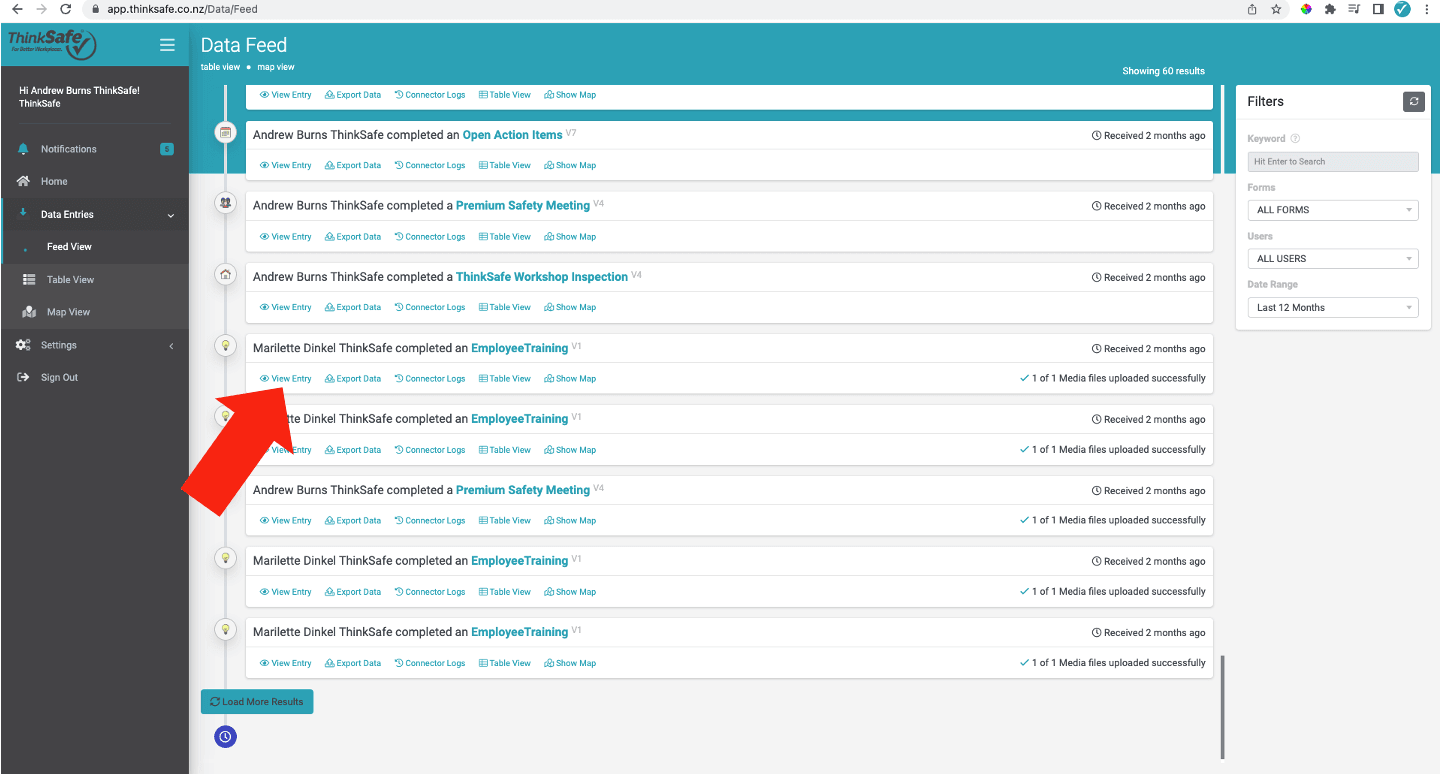
Then 'Export PDF'
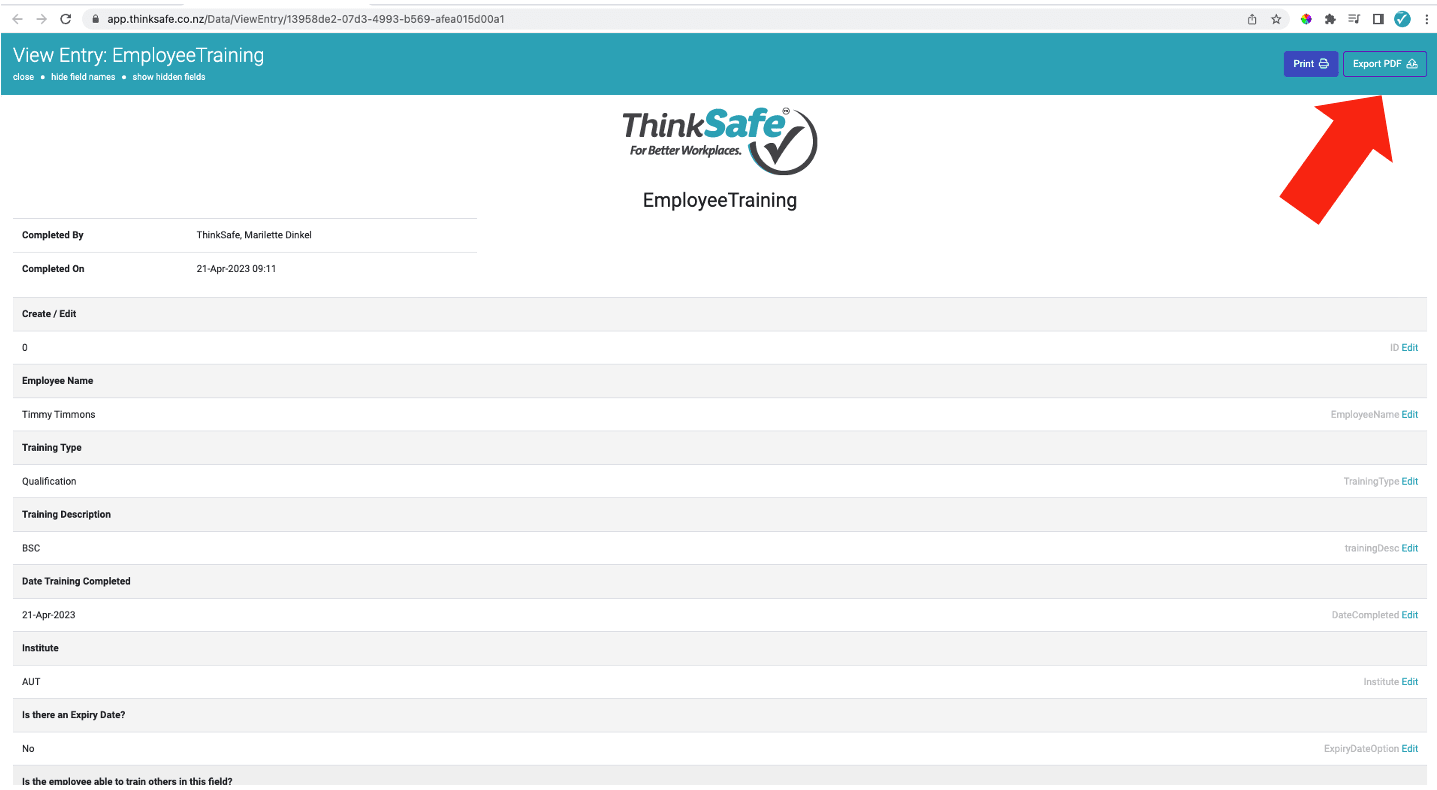
Alternatively you can select 'Export Data'
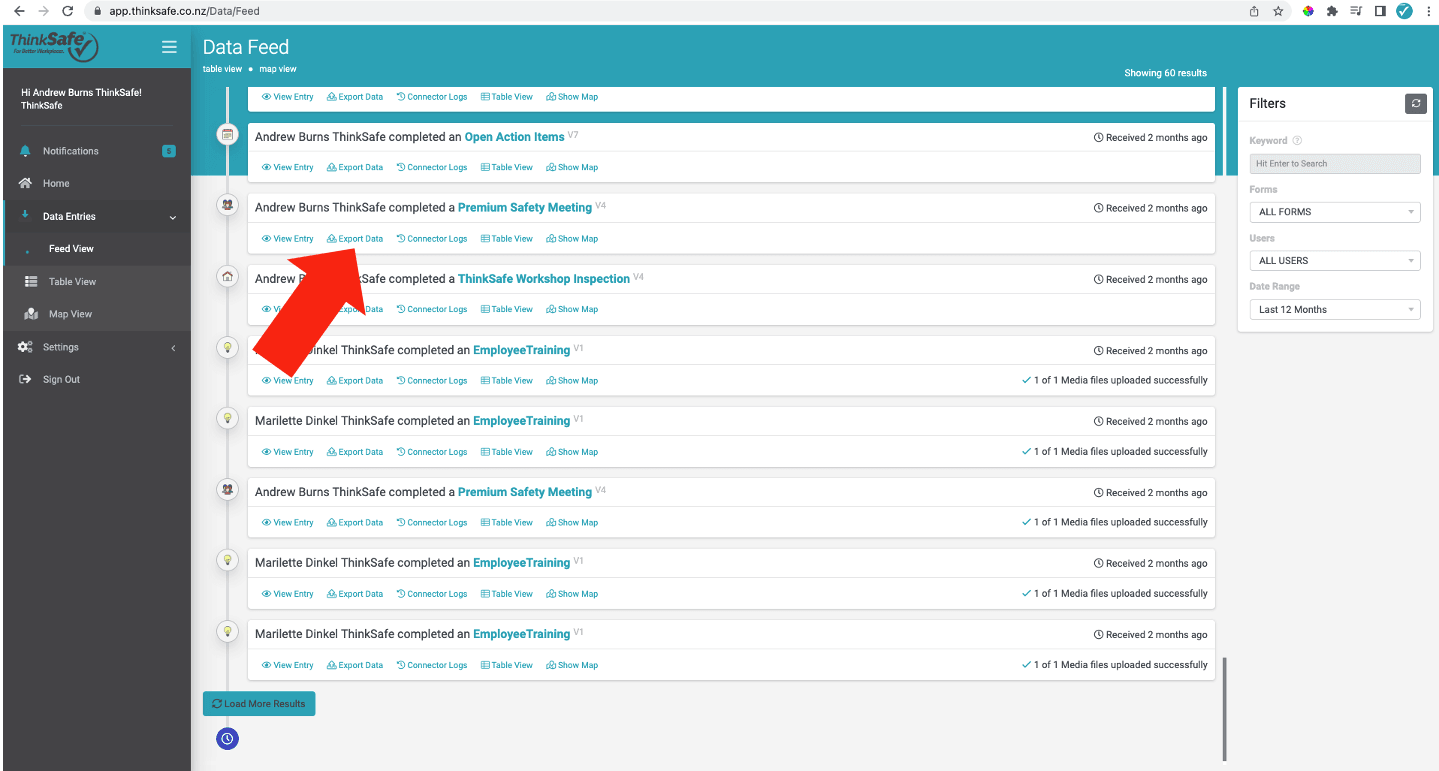
Then from the dropdown menu, choose between the different types of layout available, then select 'Export'
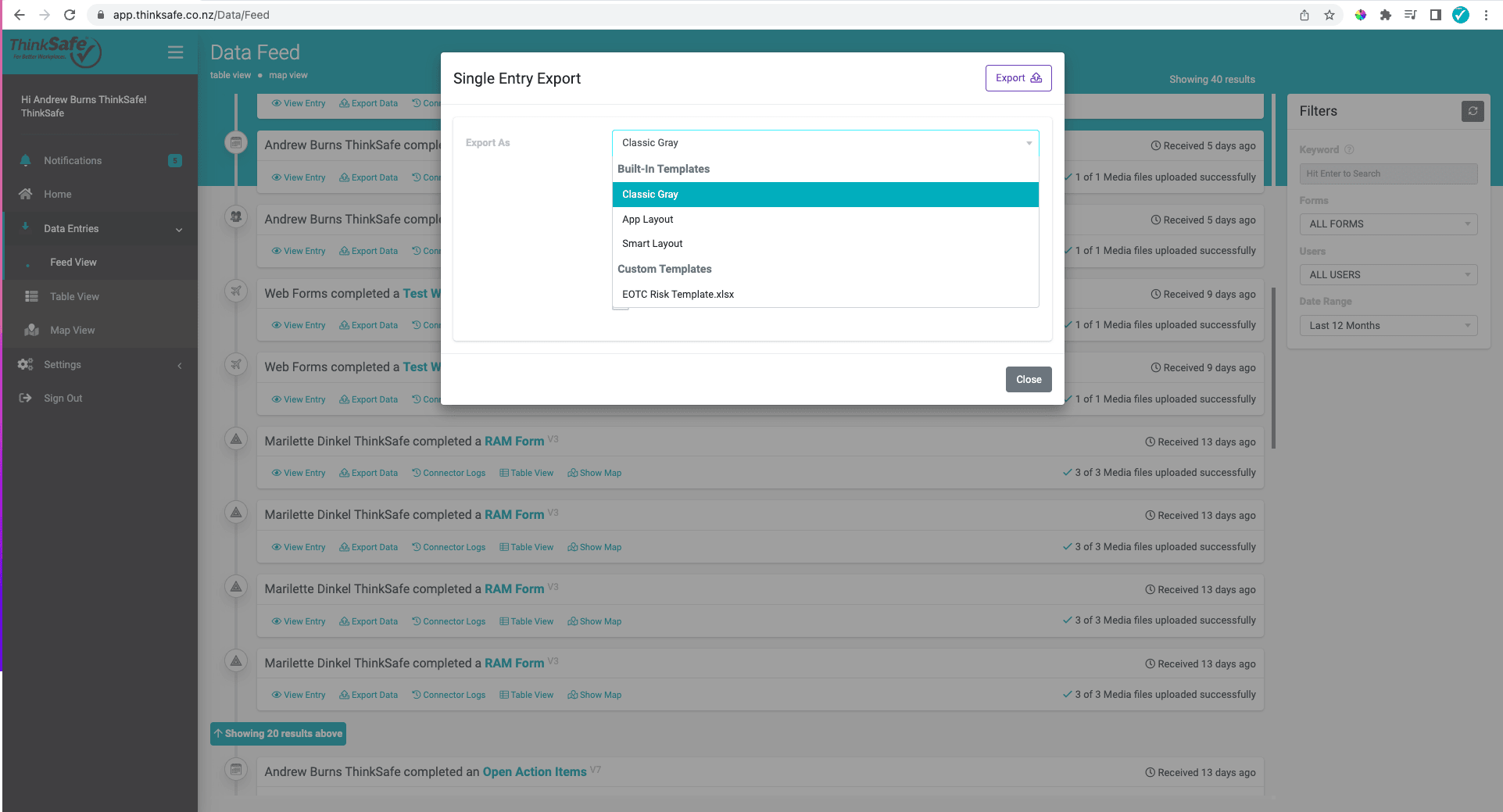
After a few seconds select 'Click here to Download'
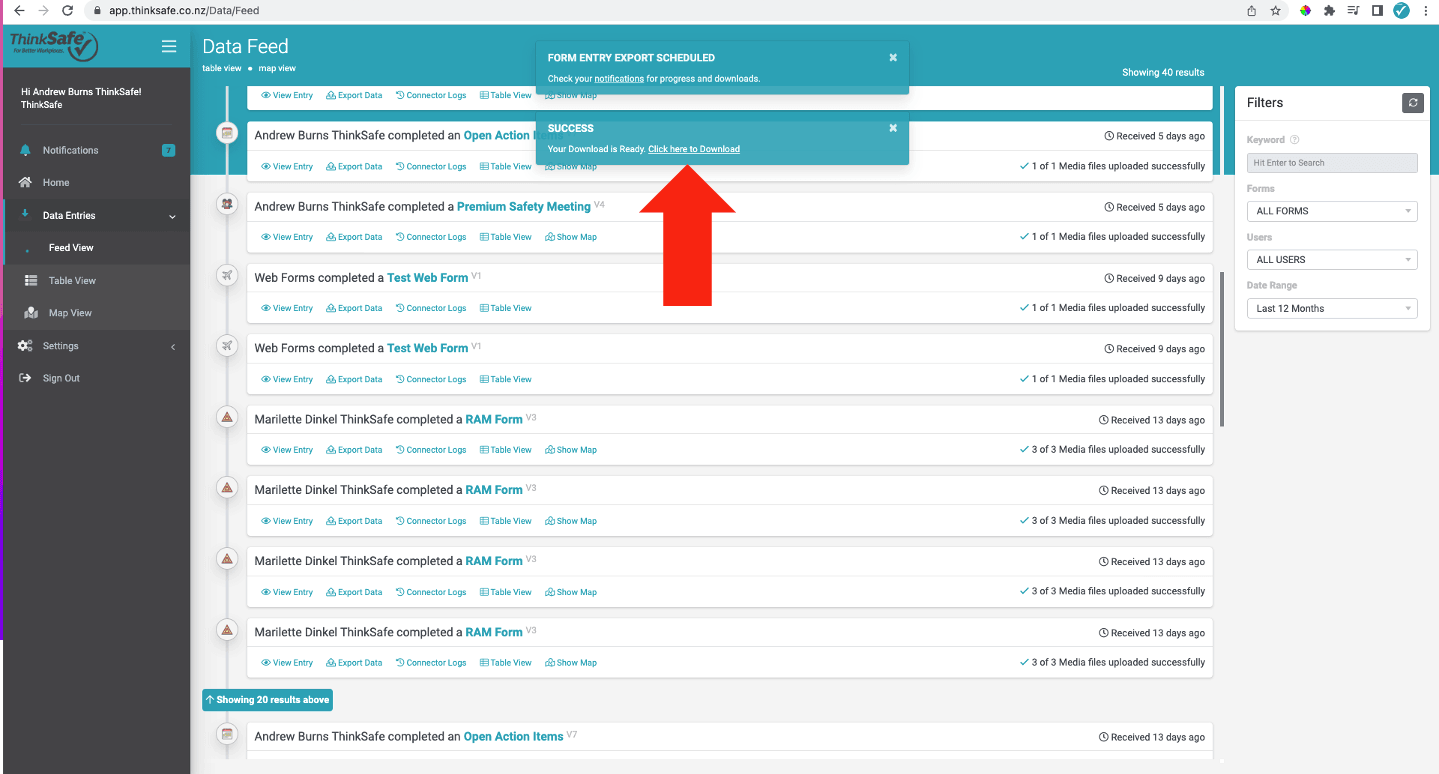
Bulk export of data
Must be done in 'Table View'. Select the data then 'Manage Data'.
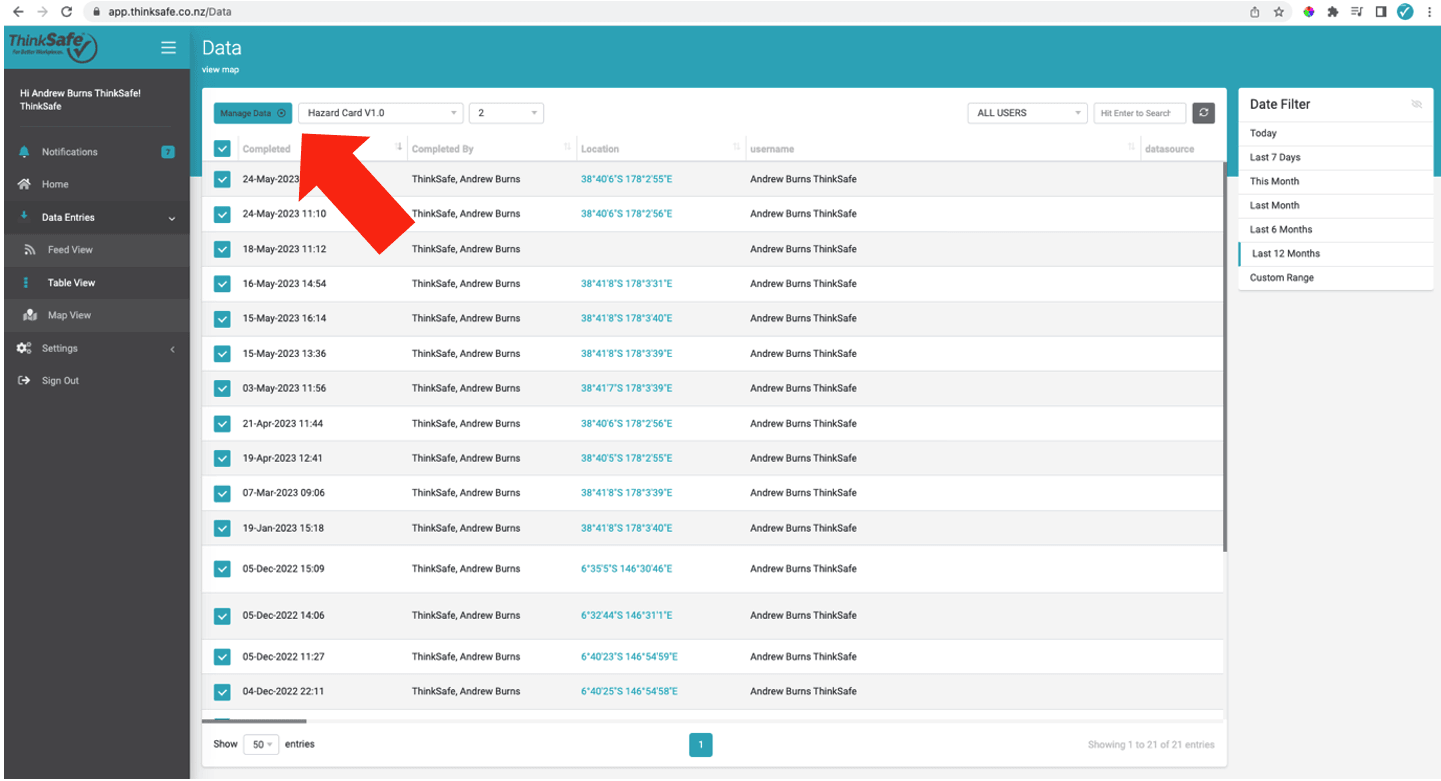
You can then choose between exporting to CSV (Excel) or Bulk PDF
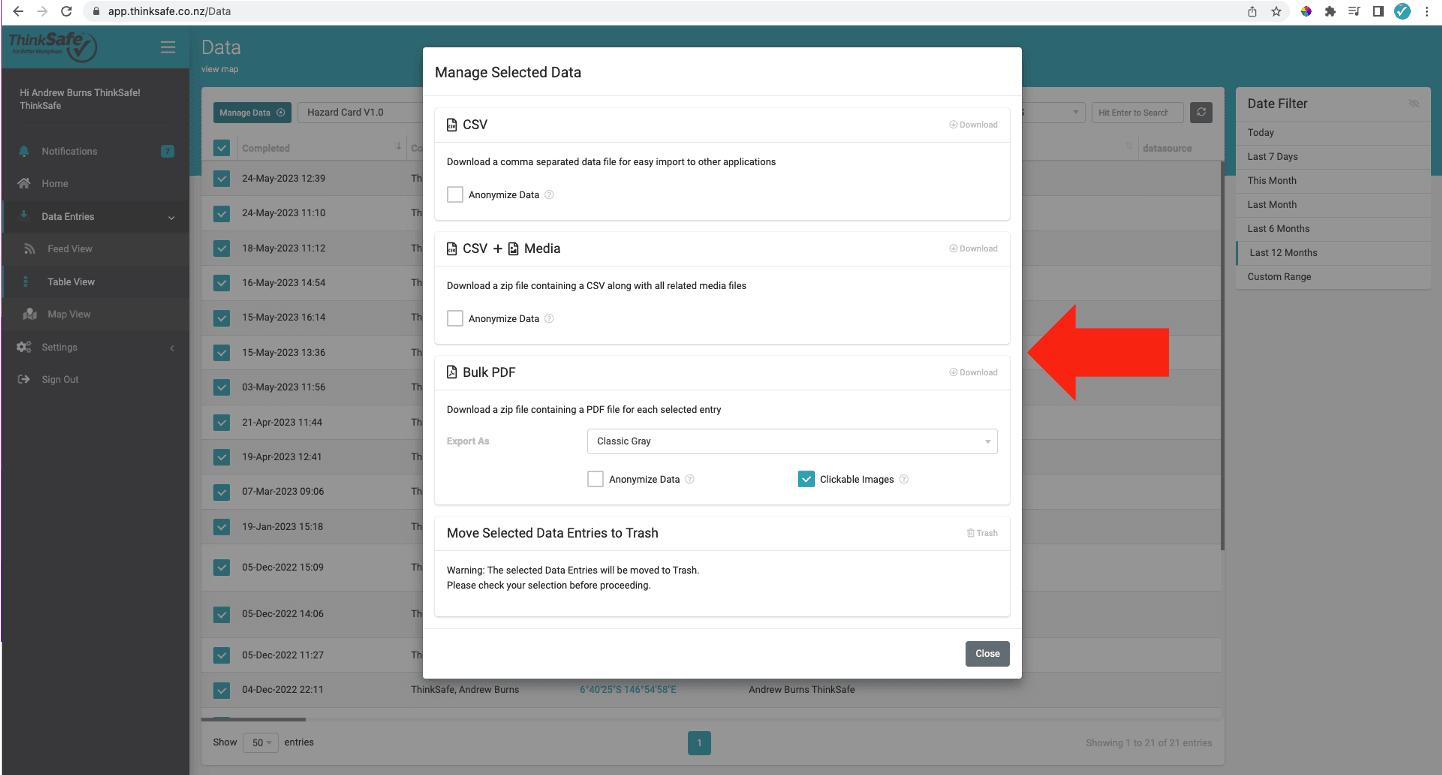

Freephone: 0800 600 004
E-Mail: info@thinksafe.co.nz